Table of Contents
Discover expert tips on How to Stay informed about your Kids Online Activities and stay connected. Learn about common online activities, popular social media platforms, online gaming, educational websites, and addressing risks like cyberbullying and privacy issues.
Introduction
At WikiViewers, we are dedicated to offering detailed knowledge on trends, reviews, hosting services, and how-to topics. This guide is part of our commitment to providing you with reliable, expert information to help you make informed decisions and protect your family in the digital age.
In today’s interconnected world, staying informed about your child’s online activities is vital. As an expert in child activity and digital safety, I’m here to guide you through the essential steps to ensure your child’s online experiences are both enriching and safe. With the rapid growth of digital platforms, it’s more important than ever to understand how your child interacts with the online world.
How to Stay informed about your Kids Online Activities?
This guide aims to provide you with comprehensive strategies and tools to stay informed about your child’s online activities. I’ll cover practical tips for fostering open communication, utilizing parental control tools, and creating a safe online environment. Whether you’re a tech-savvy parent or new to the digital landscape, this guide will help you keep your child safe while allowing them to enjoy the benefits of the internet. My goal is to empower you with the knowledge and resources you need to monitor and guide your child’s online interactions effectively.
The Digital Age: Opportunities and Risks
The digital age offers a wealth of opportunities for children. They have access to endless educational resources, the ability to connect with friends and family, and platforms to express their creativity. However, these benefits come with risks. Children may encounter cyberbullying, phishing scams, or predators. They might also be exposed to inappropriate content or develop unhealthy screen time habits. Understanding both the opportunities and risks is key to helping your child navigate the digital world safely and responsibly.
Importance of Staying Informed
Protection from Online Threats Helps shield children from cyberbullying, inappropriate content, and privacy breaches.
Guidance Towards Positive Digital Habits Enables you to steer them towards beneficial online behaviors and away from harmful ones.
Support for Learning and Social Interactions Ensures children make the most of their digital experiences by being informed and supportive.

1-Understanding Your Kid’s Online World
Navigating the online world your child inhabits can be daunting. As an expert in child activity and digital safety, I’m here to help you understand the landscape. Knowing what your child does online is the first step toward ensuring their safety and well-being.
Common Online Activities for Kids and Teens
Kids and teens engage in a variety of online activities. Social media, gaming, streaming videos, and online learning are among the most popular. They often use platforms like YouTube to watch videos, Instagram to share photos, and online games to interact with friends. Understanding these activities helps you see what they enjoy and where potential risks might lie.
Popular Social Media Platforms
Social media is a big part of kids’ lives today. Platforms like Instagram, TikTok, Snapchat, and Twitter are incredibly popular. Each platform has unique features. For example, TikTok is known for its short, creative videos, while Instagram is favored for photo sharing. Knowing these platforms helps you understand how your child communicates and shares content online.
Online Gaming and Virtual Worlds
Online gaming is another major activity. Games like Fortnite, Minecraft, and Roblox are not just games; they are virtual worlds where kids can interact, create, and compete. These platforms can be great for developing skills but can also expose children to risks like in-game purchases, online predators, and inappropriate content. By understanding the games they play, you can better manage their gaming habits and ensure they stay safe.
Educational and Informative Websites
The internet is a treasure trove of educational resources. Websites like Khan Academy, National Geographic Kids, and educational YouTube channels offer valuable learning opportunities. Encouraging your child to explore these resources can enhance their knowledge and skills. It’s essential to guide them towards these informative sites to balance their online activities with productive learning.
Risks and Challenges Cyberbullying, Inappropriate Content, Privacy Issues
Despite the benefits, the online world has its dangers. Cyberbullying is a significant issue, with children often facing harassment from peers. Exposure to inappropriate content is another concern, as kids might accidentally stumble upon harmful material. Privacy issues are also critical; kids might share personal information without understanding the risks. By staying informed and involved, you can help your child navigate these challenges safely.

2-Open Communication
Open communication is key to keeping your child safe online.
Establishing Trust and Open Dialogue
Establishing trust with your child is the foundation of open communication. Encourage them to talk about their online experiences without fear of punishment. Make it clear that you’re there to help and support them, not just to monitor. Trust grows when children know they can come to you with any issue.
Discussing Online Safety and Digital Footprint
Talking about online safety is crucial. Explain the concept of a digital footprint – everything they post online stays there. Discuss the importance of privacy settings and the dangers of sharing personal information. This conversation should be ongoing, adapting as they grow and use new platforms.
Setting Boundaries and Expectations
Set clear boundaries and expectations for online behavior. Define acceptable and unacceptable activities, and agree on rules for screen time. Use a collaborative approach – involve your child in creating these rules to ensure they understand and accept them. Consistency is key to enforcing these boundaries effectively.
Encouraging Kids to Share Their Online Experiences
Encourage your child to share their online experiences regularly. Show genuine interest in what they do online. Ask about their favorite games, apps, and friends they interact with. By showing interest, you build a stronger connection and make it easier for them to come to you with any problems.
3-Parental Control Tools and Software
Parental control tools can help you monitor and manage your child’s online activities. Let’s explore how these tools can aid in keeping your child safe.
- Overview of Parental Control Solutions
Parental control solutions come in various forms – apps, software, and built-in device features. They can filter content, monitor usage, and set time limits. These tools provide an extra layer of protection, complementing open communication and trust.
They offer functionalities like content filtering, usage monitoring, and time management, providing an extra layer of protection that complements open communication and trust. Here’s a detailed overview of some apps, software, and built-in device features.
Apps
1. Qustodio
- Description Qustodio is a comprehensive parental control app that offers a wide range of features to monitor and manage your child’s online activity.
- Features
- Content Filtering: Blocks inappropriate content based on customizable categories.
- Screen Time Management: Allows you to set daily time limits on device usage.
- Activity Monitoring: Provides detailed reports on web activity, social media usage, and app usage.
- How to Use
- Download and Install: Download Qustodio from the App Store or Google Play Store and install it on both your device and your child’s device.
- Create an Account: Set up an account and create profiles for each child.
- Configure Settings: Customize the settings to filter content, set screen time limits, and monitor activity.
- Review Reports: Regularly check the activity reports to stay informed about your child’s online behavior.
2. Net Nanny
- Description: Net Nanny is known for its robust content filtering capabilities and user-friendly interface.
- Features:
- Real-Time Content Filtering: Filters websites and content in real-time to block inappropriate material.
- App Blocking: Allows you to block specific apps that you deem inappropriate.
- Location Tracking: Provides real-time location tracking of your child’s device.
- How to Use:
- Install the App: Install Net Nanny on both your device and your child’s device.
- Set Up Profiles: Create individual profiles for each of your children.
- Customize Filters: Adjust the content filters based on age-appropriate settings.
- Monitor and Adjust: Use the app to monitor activity and make adjustments as necessary.
Software
1. Norton Family
- Description: Norton Family offers extensive parental control features that integrate seamlessly with Windows and Android devices.
- Features:
- Web Supervision: Monitors web browsing and blocks harmful sites.
- Time Supervision: Helps manage and limit the time your child spends on their devices.
- Search Supervision: Monitors search engine queries to ensure safe browsing habits.
- How to Use:
- Install Norton Family: Download and install the Norton Family software on all devices you wish to monitor.
- Configure User Profiles: Set up user profiles for each child.
- Adjust Settings: Tailor the web, time, and search supervision settings to match your child’s needs.
- Monitor Activity: Use the parent dashboard to review activity and adjust settings as needed.
2. Kaspersky Safe Kids
- Description: Kaspersky Safe Kids provides robust parental control features with real-time alerts and detailed activity reports.
- Features:
- Content Filtering: Blocks inappropriate content across multiple devices.
- GPS Tracking: Tracks your child’s location in real-time.
- Social Media Monitoring: Monitors public activity on social media platforms.
- How to Use:
- Download and Install: Install Kaspersky Safe Kids on your devices and your child’s devices.
- Create Accounts: Set up accounts and profiles for each family member.
- Configure Filters and Tracking: Set up content filters, screen time limits, and location tracking.
- Review Alerts and Reports: Regularly check the dashboard for alerts and detailed reports on your child’s activity.
Built-In Device Features
1. Apple Screen Time (iOS)
- Description: Apple’s Screen Time feature allows you to manage your child’s device usage directly from your iPhone or iPad.
- Features:
- App Limits: Set daily limits on specific apps or categories of apps.
- Downtime: Schedule times when the device can’t be used (e.g., during bedtime).
- Content and Privacy Restrictions: Block inappropriate content and manage privacy settings.
- How to Use:
- Enable Screen Time: Go to Settings > Screen Time on your device and your child’s device.
- Set Up Family Sharing: Use Family Sharing to manage Screen Time settings remotely.
- Customize Restrictions: Set app limits, downtime, and content restrictions based on your preferences.
- Monitor Usage: Regularly check the Screen Time reports to monitor your child’s activity.
2. Google Family Link (Android)
- Description: Google Family Link allows you to manage and monitor your child’s Android device usage.
- Features:
- App Management: Approve or block apps your child wants to download from the Google Play Store.
- Screen Time Management: Set daily screen time limits and device bedtime.
- Location Tracking: Track your child’s location using their device.
- How to Use:
- Download Family Link: Install the Family Link app on your device and your child’s device.
- Create Google Accounts: Set up a Google account for your child if they don’t already have one.
- Set Up Controls: Use the app to set screen time limits, manage apps, and enable location tracking.
- Review Activity: Regularly check the app to review your child’s activity and adjust settings as needed.
B. Device-Specific Controls to Increase Safety
Each device comes equipped with its own set of parental controls that can help you manage your child’s online activities. Here’s how you can use these controls on iOS, Android, Windows, and macOS devices to enhance safety.
iOS Devices (iPhone, iPad)
Tool: Screen Time
Overview: Screen Time on iOS devices allows you to manage app usage, set content restrictions, and monitor your child’s device activity.
Steps to Use Screen Time:
- Set Up Screen Time:
- Open Settings on your child’s device.
- Tap Screen Time.
- Tap Turn On Screen Time, then tap Continue.
- Select This is My Child’s iPhone/iPad.
- Set a Passcode:
- Tap Use Screen Time Passcode to create a passcode that only you know. This prevents your child from changing the settings.
- App Limits:
- Tap App Limits.
- Tap Add Limit, then choose categories (e.g., Social Networking, Games).
- Set the amount of time allowed per day and tap Add.
- Downtime:
- Tap Downtime.
- Set a schedule for times when the device can’t be used, such as during bedtime or homework hours.
- Content & Privacy Restrictions:
- Tap Content & Privacy Restrictions and enable it.
- Set restrictions for iTunes & App Store Purchases, Allowed Apps, and Content Restrictions.
- Customize settings to block explicit content, restrict web browsing to age-appropriate sites, and prevent changes to privacy settings.
- Family Sharing:
- Go to Settings and tap your name.
- Tap Family Sharing and follow the instructions to add your child’s account.
- This allows you to manage Screen Time settings remotely from your device.
Tips:
- Regularly check Screen Time reports to monitor your child’s usage.
- Have discussions with your child about the reasons for these restrictions and encourage healthy device habits.
Android Devices
Tool: Google Family Link
Overview: Google Family Link helps you monitor and control your child’s Android device activity, set screen time limits, and track their location.
Steps to Use Google Family Link:
- Set Up Family Link:
- Download the Google Family Link app from the Google Play Store on both your device and your child’s device.
- Create or Connect Google Accounts:
- Open the Family Link and follow the instructions to create a Google account for your child if they don’t have one.
- Connect your child’s account to your Family Link account.
- Manage Apps:
- Open Family Link, select your child’s account and tap Manage Settings.
- Tap Controls on Google Play to approve or block apps your child wants to download.
- Set Screen Time Limits:
- In Family Link, go to Daily Limits.
- Set the amount of screen time allowed each day.
- Set Bedtime:
- Tap Bedtime to schedule device usage to turn off during specific hours.
- Content Filtering:
- In Family Link, go to Manage Settings > Filters on Google Chrome.
- Enable Try to block explicit sites or specify which sites to allow or block.
- Location Tracking:
- In Family Link, tap Location to see your child’s device location in real-time.
Tips:
- Review activity reports regularly to understand your child’s usage patterns.
- Use Family Link’s built-in educational features to guide your child towards productive apps.
Windows Devices
Tool: Microsoft Family Safety
Overview: Microsoft Family Safety allows you to manage your child’s screen time, monitor their activity, and set content filters on Windows devices.
Steps to Use Microsoft Family Safety:
- Set Up Microsoft Family Group:
- Go to family.microsoft.com and sign in with your Microsoft account.
- Click Create a family group and follow the prompts to add family members.
- Add Child’s Account:
- Add your child’s email address to your family group. If they don’t have one, create a new account for them.
- Screen Time Limits:
- Go to the Family Safety page, select your child’s account, and click Screen time.
- Set time limits for each device and for individual apps.
- Content Filters:
- Select Content filters and enable Filter inappropriate websites and searches.
- Add specific websites to the allowed or blocked list as needed.
- Activity Reports:
- Go to Activity to see detailed reports of your child’s device usage, including websites visited, apps used, and screen time.
- App and Game Limits:
- Select Apps and games and set age restrictions for app and game downloads from the Microsoft Store.
Tips:
- Communicate with your child about the importance of these controls and involve them in setting limits.
- Use activity reports to identify and discuss potential issues or concerns.
macOS Devices (MacBooks, iMacs)
Tool: Screen Time
Overview: Screen Time on macOS provides comprehensive controls to manage app usage, set content restrictions, and monitor activity.
Steps to Use Screen Time on macOS:
- Enable Screen Time:
- Open System Preferences from the Apple menu.
- Click Screen Time and select your child’s account from the drop-down menu.
- Click Options in the lower-left corner and select Turn On.
- Set Up App Limits:
- Click App Limits on the left sidebar.
- Click the + button to add limits for specific apps or categories.
- Set daily limits for each app or category and click Done.
- Downtime:
- Click Downtime on the left sidebar.
- Schedule times when the device can’t be used, such as during dinner or bedtime.
- Enable Block at Downtime to prevent access during these periods.
- Content & Privacy Restrictions:
- Click Content & Privacy on the left sidebar and enable it.
- Customize restrictions for iTunes & App Store Purchases, Allowed Apps, and Content Restrictions.
- Set limits to block explicit content, restrict web browsing, and prevent changes to privacy settings.
- Family Sharing:
- Go to System Preferences > Family Sharing.
- Add your child’s Apple ID to manage Screen Time settings remotely.
Tips:
- Use the Screen Time weekly reports to review your child’s usage.
- Discuss the purpose of these restrictions and encourage balanced screen time.
C. Internet Filtering and Monitoring Software
Internet filtering and monitoring software are crucial tools to help you block inappropriate content and track your child’s online activity. Here’s how to use specific tools like Net Nanny, Qustodio, and Norton Family to enhance safety across various devices.
Net Nanny
Overview: Net Nanny offers robust features for content filtering, social media monitoring, and screen time management, suitable for various devices including PCs, Macs, smartphones, and tablets.
Steps to Use Net Nanny:
- Install Net Nanny:
- PC/Mac: Download the Net Nanny software from the Net Nanny website and install it on your computer.
- Smartphones/Tablets: Download the Net Nanny app from the App Store (iOS) or Google Play Store (Android).
- Create an Account:
- Open the software/app and create a Net Nanny account. Use your email and set a strong password.
- Set Up Profiles:
- Create individual profiles for each child. This allows you to customize settings based on their age and needs.
- Content Filtering:
- Go to the content filtering settings.
- Choose categories to block, such as adult content, violence, and gambling.
- Customize additional filters as needed.
- Screen Time Management:
- Set daily screen time limits for each profile.
- Schedule specific times for device usage, such as homework hours or bedtime.
- Social Media Monitoring:
- Enable social media monitoring to track your child’s activity on platforms like Facebook, Instagram, and Twitter.
- Set alerts for specific keywords or phrases to be notified of potential issues.
- Activity Reports:
- Regularly check the activity reports to see detailed information about your child’s online behavior.
- Look for any concerning patterns or visits to blocked websites.
- Alerts and Notifications:
- Set up alerts to be notified of attempts to access blocked content or unusual activity.
- Customize notification preferences to receive alerts via email or within the app.
Tips:
- Discuss with your child the importance of these settings and the reasons behind them.
- Use the information from activity reports to have constructive conversations about safe online behavior.
Qustodio
Overview: Qustodio provides comprehensive internet safety features, including content filtering, activity monitoring, and screen time control, for a variety of devices.
Steps to Use Qustodio:
- Install Qustodio:
- PC/Mac: Download Qustodio from the Qustodio website and install it on your computer.
- Smartphones/Tablets: Download the Qustodio app from the App Store (iOS) or Google Play Store (Android).
- Create an Account:
- Open the software/app and sign up for a Qustodio account using your email.
- Set Up Child Profiles:
- Create profiles for each child, setting appropriate age restrictions and preferences.
- Content Filtering:
- Navigate to the content filtering settings.
- Choose categories to block, such as pornography, drugs, and gambling.
- Customize filters to block specific websites or keywords.
- Screen Time Management:
- Set daily time limits for device usage.
- Schedule time restrictions for specific periods like school hours or bedtime.
- Activity Monitoring:
- Enable monitoring to track website visits, search queries, and app usage.
- View reports that show detailed online activity for each child.
- Location Tracking:
- Enable location tracking to see your child’s real-time location through their mobile device.
- Alerts and Notifications:
- Set up notifications to receive alerts about attempts to access blocked content or significant changes in behavior.
- Customize how you receive these alerts, whether via email or through the app.
Tips:
- Regularly review the activity reports and discuss any concerning findings with your child.
- Encourage open communication about their online experiences and any issues they encounter.
Norton Family
Overview: Norton Family offers extensive parental controls including web filtering, screen time management, and activity monitoring, suitable for PCs, Macs, smartphones, and tablets.
Steps to Use Norton Family:
- Install Norton Family:
- PC/Mac: Download Norton Family from the Norton website and install it on your computer.
- Smartphones/Tablets: Download the Norton Family app from the App Store (iOS) or Google Play Store (Android).
- Create an Account:
- Open the software/app and sign up for a Norton Family account using your email.
- Set Up Child Profiles:
- Create profiles for each child, inputting their details and setting age-appropriate restrictions.
- Web Supervision:
- Navigate to the web supervision settings.
- Choose categories of content to block, such as adult content, violence, and inappropriate websites.
- Customize specific websites to allow or block.
- Time Supervision:
- Set daily time limits for how long your child can use their device.
- Schedule periods when device usage is restricted, such as during school or bedtime.
- Search Supervision:
- Enable search supervision to monitor and restrict your child’s search queries.
- View reports on search activity to ensure safe browsing habits.
- Social Media Monitoring:
- Monitor your child’s activity on social media platforms.
- Set alerts for specific keywords to detect potential issues.
- Location Tracking:
- Enable location tracking on mobile devices to see your child’s location in real-time.
- Activity Reports:
- Regularly check the activity reports to see detailed information about your child’s online behavior.
- Look for any concerning patterns or visits to blocked websites.
Tips:
- Use the insights from the activity reports to guide discussions with your child about safe online practices.
- Ensure that your child understands the reasons behind these controls and involve them in setting appropriate limits.
D. Setting Up Parental Controls on Popular Platforms
Popular platforms like YouTube, Netflix, and gaming consoles also offer parental controls. On YouTube, you can enable restricted mode to filter out mature content. Netflix allows you to set up profiles with age-appropriate content. Gaming consoles like Xbox and PlayStation have parental settings to limit game time and control who your child can interact with. Setting these controls ensures your child’s safety across various platforms.
E. Evaluating the Effectiveness and Limitations
While parental controls are helpful, they have limitations. They can’t replace the importance of communication and trust. Children may find ways to bypass controls, and not all content is accurately filtered. Therefore, it’s essential to combine these tools with active involvement and ongoing discussions about online safety. Evaluating their effectiveness regularly ensures they remain a useful part of your overall strategy to protect your child online.

4- Educating Yourself About Technology
Understanding technology is crucial for keeping your child safe online. As an expert in child activity and digital safety, I’m here to guide you through the process of staying informed about the latest digital trends and resources.
Staying Updated on the Latest Digital Trends
Staying updated on digital trends helps you understand the platforms your child uses. Follow tech news websites, subscribe to newsletters, and read blogs focused on digital parenting. Regularly checking sources like Wired, TechCrunch, and Common Sense Media can keep you informed about the latest apps, games, and social media trends.
Resources for Learning About New Apps and Platforms
Numerous resources are available to help you learn about new apps and platforms. Websites like Common Sense Media provide reviews and age-appropriateness ratings for apps and games. YouTube channels dedicated to app reviews can offer visual insights. Additionally, tech-focused blogs and forums often discuss the latest digital trends and tools, making it easier for you to stay knowledgeable.
Online Safety Courses and Webinars
Online safety courses and webinars can provide in-depth knowledge and practical tips. Websites like CyberWise and iKeepSafe offer courses specifically designed for parents. Webinars hosted by child safety organizations can also be valuable, offering expert advice and the latest information on online safety practices.
Joining Parent Tech Groups and Forums
Joining parent tech groups and forums can be a great way to share experiences and learn from other parents. Online communities like Reddit’s r/Parenting and specialized Facebook groups provide a platform to discuss concerns, ask questions, and receive advice. These groups can be a supportive resource, helping you stay informed and connected.
5- Monitoring Online Activities
Monitoring your child’s online activities is essential for their safety. Let’s explore the methods and tools available to help you keep an eye on their digital world.
Methods of Monitoring: Direct and Indirect Approaches
There are direct and indirect approaches to monitoring. Direct monitoring involves actively checking your child’s device and online activities. Indirect monitoring uses tools and software to keep track of their online behavior without constant supervision. Both approaches can be effective when used appropriately.
Checking Browser History and Device Logs
Regularly checking browser history and device logs can reveal the websites and apps your child visits. This method provides a straightforward way to monitor their online behavior. Look for any unusual or inappropriate content and discuss it with your child if needed.
Regular Review of Social Media Accounts and Friends Lists
Regularly reviewing your child’s social media accounts and friends lists helps you stay aware of their online interactions. Check their privacy settings, look at their posts, and ensure they are connected with people they know. Encourage them to share their social media activities with you.
Utilizing Monitoring Apps and Tools
Monitoring apps and tools can automate the process of keeping tabs on your child’s online activities. Apps like Bark, Qustodio, and Net Nanny offer features like real-time alerts, content filtering, and screen time management. These tools can provide comprehensive insights into your child’s online behavior and help you identify potential issues early.
Balancing Monitoring with Privacy and Trust
Balancing monitoring with privacy and trust is crucial. While it’s important to ensure your child’s safety, excessive monitoring can breach their trust. Discuss your monitoring methods with your child and explain why it’s necessary. Strive to create an environment where they feel trusted and respected, and encourage them to come to you with any concerns.
6- Setting Up a Safe Online Environment
Creating a safe online environment for your child is essential. As an expert in child activity and digital safety, I’m here to guide you through the process of setting up a secure and positive digital space for your family.
Creating a Family Online Safety Plan
A family online safety plan is the foundation of a secure digital environment. Start by discussing online safety with your family. Identify potential risks and establish guidelines on how to avoid them. Set clear rules about what’s acceptable and what’s not. Regularly review and update the plan to adapt to new challenges and technologies.
Establishing Rules for Screen Time and Online Behavior
Setting rules for screen time and online behavior helps create healthy digital habits. Decide on daily or weekly screen time limits based on your child’s age and needs. Establish rules for online behavior, such as no sharing of personal information and treating others with respect. Consistency in enforcing these rules is key to their effectiveness.
Safe Browsing Practices
Teaching your child safe browsing practices is crucial. Show them how to recognize secure websites by looking for HTTPS in the URL and understanding privacy policies. Explain the importance of not clicking on suspicious links or downloading unknown files. Encourage them to ask you if they are unsure about a site’s safety.
Using Kid-Friendly Browsers and Search Engines
Using kid-friendly browsers and search engines can significantly reduce exposure to inappropriate content. Browsers like Kiddle and KidRex are designed to filter out harmful material. Setting these as the default search engines on your child’s devices ensures a safer online experience.

7- Encouraging Positive Online Behavior
Encouraging positive online behavior is as important as setting up a safe environment. I’m here to help you teach your child how to be a responsible digital citizen.
Teaching Digital Citizenship
Teaching digital citizenship involves educating your child about their rights and responsibilities online. Discuss topics like respecting others, understanding the consequences of their online actions, and participating in digital communities positively. Resources like Common Sense Media offer excellent materials to help you teach these concepts.
Promoting Respectful and Kind Interactions Online
Promoting respectful and kind interactions online can prevent issues like cyberbullying. Encourage your child to treat others as they would like to be treated. Discuss the impact of hurtful comments and the importance of empathy. Lead by example and show them how to handle conflicts respectfully.
Highlighting the Importance of Privacy and Data Security
Highlighting the importance of privacy and data
security helps your child understand the risks associated with sharing personal information online. Explain how data can be misused and the steps they can take to protect their privacy. Teach them to use strong passwords, avoid sharing personal details, and be cautious about what they post online. Regularly remind them about checking privacy settings on their social media accounts and apps.
Encouraging Critical Thinking and Skepticism
Encouraging critical thinking and skepticism can protect your child from misinformation and scams. Teach them to question the credibility of online information, check sources, and recognize clickbait or phishing attempts. Discuss how not everything they read or see online is true, and encourage them to seek your guidance if they come across dubious content.
8- Recognizing and Addressing Red Flags
Recognizing and addressing red flags in your child’s online activities is crucial for their safety and well-being. As an expert in child activity and digital safety, I’m here to guide you in identifying potential issues and taking appropriate action.
Signs of Cyberbullying or Online Harassment
Cyberbullying and online harassment can have severe emotional impacts on children. Watch for signs like sudden changes in mood, reluctance to go online, or unexplained anger or sadness. If your child becomes secretive about their online activities, it might indicate they are being bullied. Open a dialogue, listen without judgment, and assure them that you are there to help.
Identifying Addictive Behaviors and Excessive Screen Time
Excessive screen time and addictive behaviors can affect your child’s physical and mental health. Signs include neglecting responsibilities, changes in sleep patterns, and withdrawal from offline activities. Set clear screen time limits and encourage breaks. If your child shows signs of addiction, it might be necessary to seek professional advice to manage the situation effectively.
Addressing Exposure to Inappropriate Content
Exposure to inappropriate content can be harmful. Look for signs like sudden knowledge of adult topics or visible distress after using the internet. Use parental controls to block such content and discuss the importance of safe browsing. Encourage your child to talk to you if they encounter something disturbing online.
Knowing When to Seek Professional Help
Sometimes, professional help is necessary to address serious issues. If your child shows signs of severe anxiety, depression, or other mental health concerns related to their online activities, consult a psychologist or counselor. Professional guidance can provide the support needed to navigate these challenges effectively.
9- Creating a Balanced Digital Life
Creating a balanced digital life ensures your child enjoys the benefits of technology without it dominating their life. Let’s explore ways to encourage a healthy balance between online and offline activities.
Encouraging Offline Activities and Hobbies
Encouraging offline activities and hobbies is essential. Involve your child in sports, arts, reading, or other interests that don’t involve screens. This helps develop diverse skills and interests, reducing their reliance on digital devices for entertainment.
Promoting Face-to-Face Social Interactions
Promoting face-to-face social interactions is crucial for your child’s social development. Arrange playdates, family gatherings, and community activities where they can interact with peers in person. These experiences are vital for building strong, healthy relationships.
Setting an Example
Modeling Healthy Digital Habits
Children often mimic their parents’ behavior, so setting a positive example is essential. Show them how to use technology responsibly by practicing what you preach. Limit your own screen time, avoid excessive phone use during family time, and engage in offline activities. Demonstrating a balanced approach to technology encourages your child to follow suit.
Regular Family Activities Without Screens
Regular family activities without screens can strengthen bonds and provide a break from digital distractions. Plan outings, game nights, or simple activities like cooking together. These moments create lasting memories and help instill the value of real-world interactions.
FAQs
How to monitor your child’s online activity?
Monitoring your child’s online activity involves a combination of open communication, setting boundaries, and using technology tools. Start by discussing online safety and setting clear rules about internet usage. Use parental control software and device-specific controls to filter content and monitor usage. Regularly check browser history and review social media accounts. Encouraging your child to share their online experiences with you is also crucial for effective monitoring.
Should parents monitor their children’s Internet activity?
Yes, parents should monitor their children’s internet activity to ensure their safety. The online world can expose children to various risks, including cyberbullying, inappropriate content, and privacy threats. By monitoring their activities, parents can guide them toward positive online behavior and intervene when necessary to protect them from harm.
Should parents keep a close eye on their children’s online activities?
Parents should keep a close eye on their children’s online activities, especially when they are young or new to using the internet. Close monitoring helps identify potential risks early and ensures children develop healthy digital habits. However, as children grow older, it’s important to balance monitoring with respect for their privacy, fostering trust and open communication.
How should parents keep track of information about their child?
Parents can keep track of information about their child by using a combination of direct and indirect monitoring methods. Direct methods include checking browser history, device logs, and social media accounts. Indirect methods involve using parental control apps and software to monitor internet activity discreetly. Additionally, maintaining open communication and encouraging children to share their online experiences helps parents stay informed about their children’s digital lives.
Conclusion
In today’s digital age, staying informed about your child’s online activities is crucial for ensuring their safety and well-being. By understanding the common online activities of kids and teens, recognizing red flags, and using a combination of direct and indirect monitoring methods, parents can protect their children from potential online risks. Open communication, establishing trust, and setting clear boundaries are key to creating a safe online environment.
Encouraging positive online behavior and promoting a balanced digital life further enhance your child’s online experiences. As an expert in child activity and digital safety, I hope this guide provides you with the knowledge and tools to confidently navigate your child’s digital world, ensuring they can enjoy the benefits of technology while staying safe and secure.